Intermediate electronics Bundle
Firmware
The Intermediate Electronics Bundle for the StrongHold Pro supports both FluidNC and GrblHAL firmware. The following installation and integration steps cover FluidNC.
00. Prepare FluidNC
FluidNC is a CNC firmware optimized for the ESP32 controller, developed as the next generation of Grbl_ESP32. It features a web-based UI and supports a wide range of machine types, including multi-tool configurations such as laser + spindle or tool changers.
Before proceeding with this guide, refer to the FluidNC installation wiki for a quick start guide on installing the firmware on your machine:
FluidNC Wiki Page01. Configuration
A step-by-step configuration guide covering the installation and setup of FluidNC on the Rodent board.
- Start by connecting the Rodent via USB to your computer.
- Go to the FluidNC web configuration tool.
- Click on the connect button (1). Your browser will ask permission to connect via USB Serial to the right COM port, allow it.
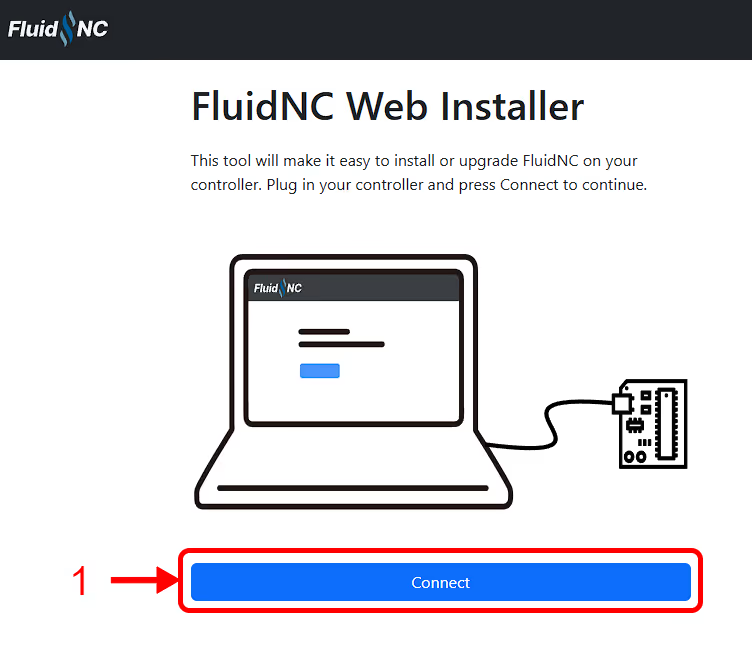
- If the right COM port is selected, the browser will start establishing connection to the controller.
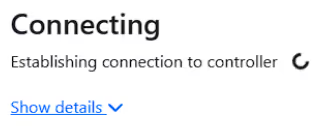
- As soon as the connection is established, you will access the FluidNC installer tool. Proceed to click "Install FluidNC" (2), as shown below:
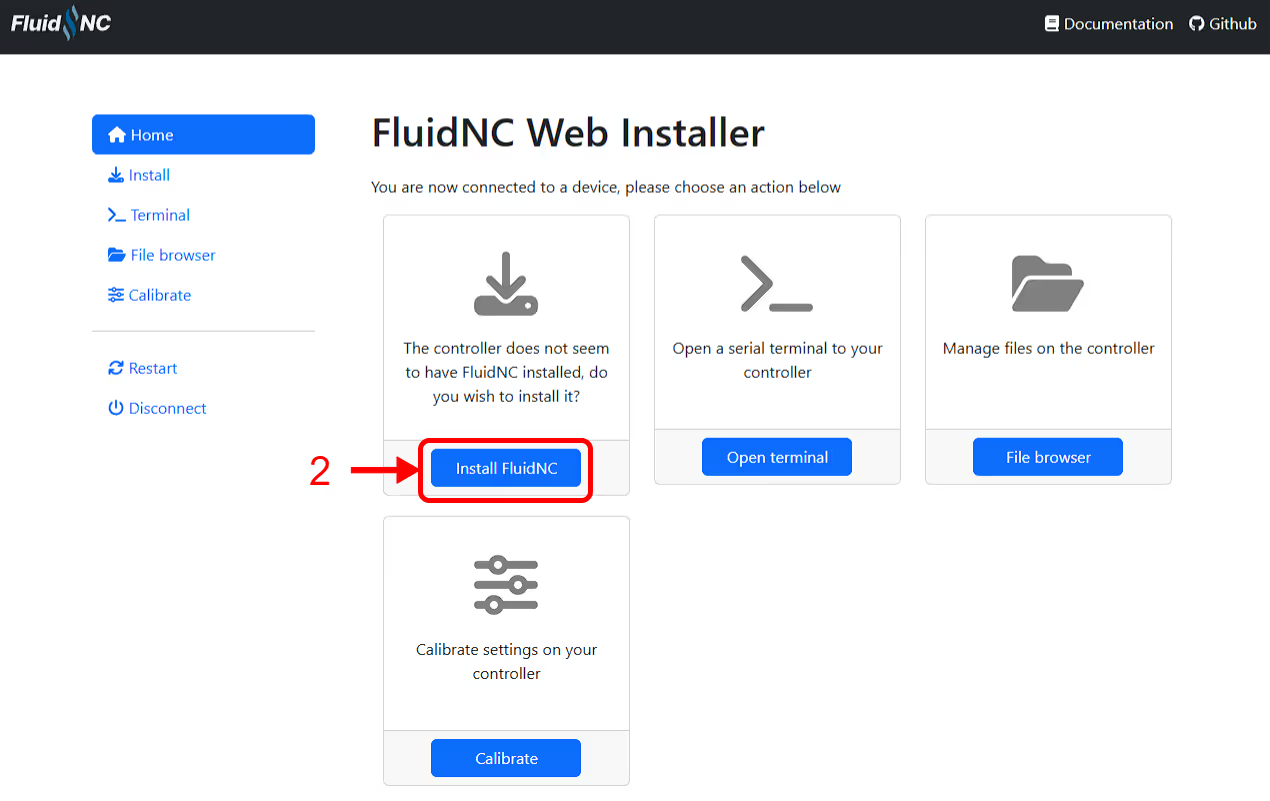
- Make sure the latest official release is selected (3), then click the blue ‘Install’ button (4) to flash FluidNC onto your controller.
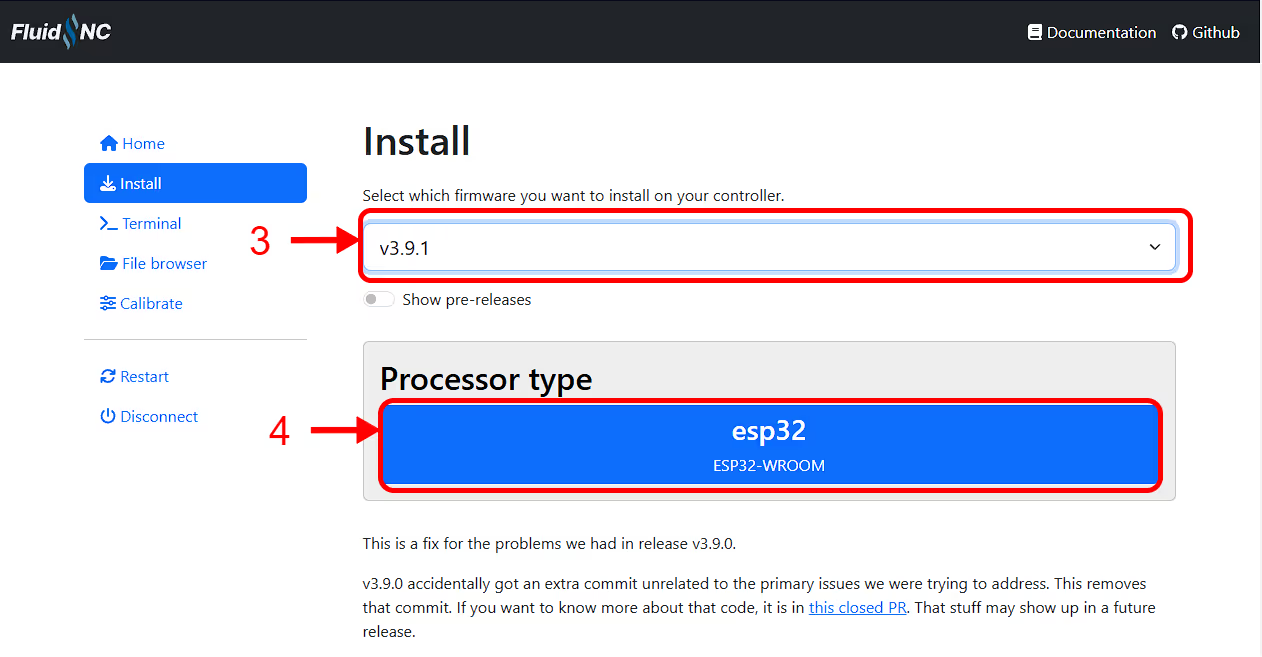
- Click "wifi" (5), then select "fresh-install" (6).
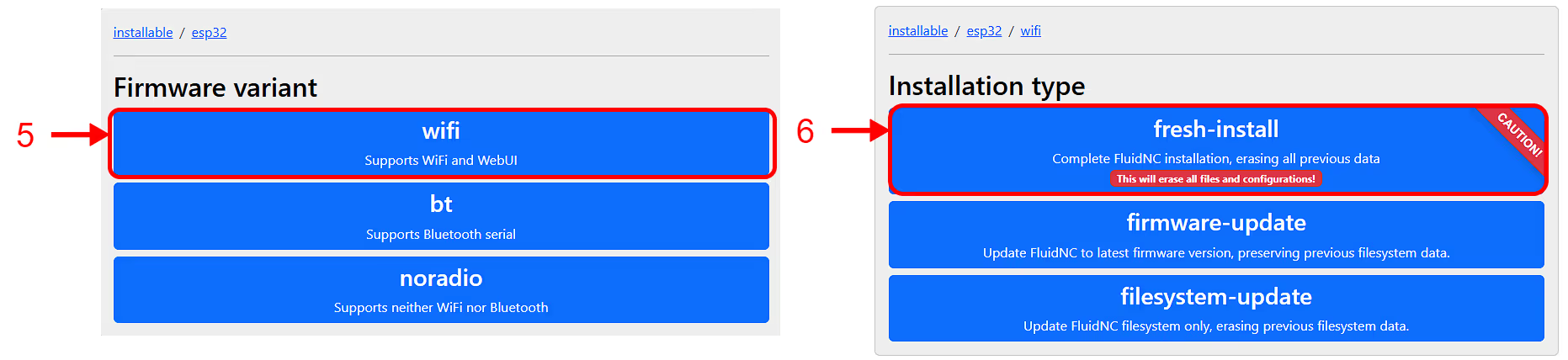
- Choose the 115200 baud option (7), then click "install" (8).
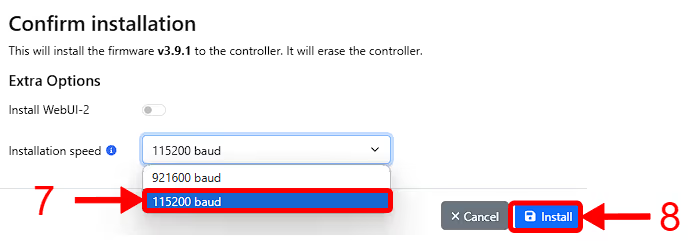
- FluidNC will be installed on your controller, wait for the installer to finish, then click "continue" (9).
 Note!An Error will appear, stating that FluidNC wasn't able to find a config, we'll upload it on the next steps.
Note!An Error will appear, stating that FluidNC wasn't able to find a config, we'll upload it on the next steps.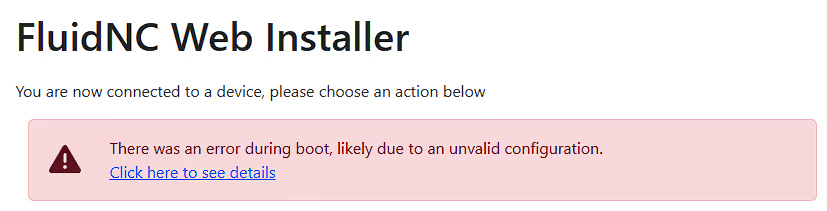
- Click on the "Upgrade FluidNC" button (10).
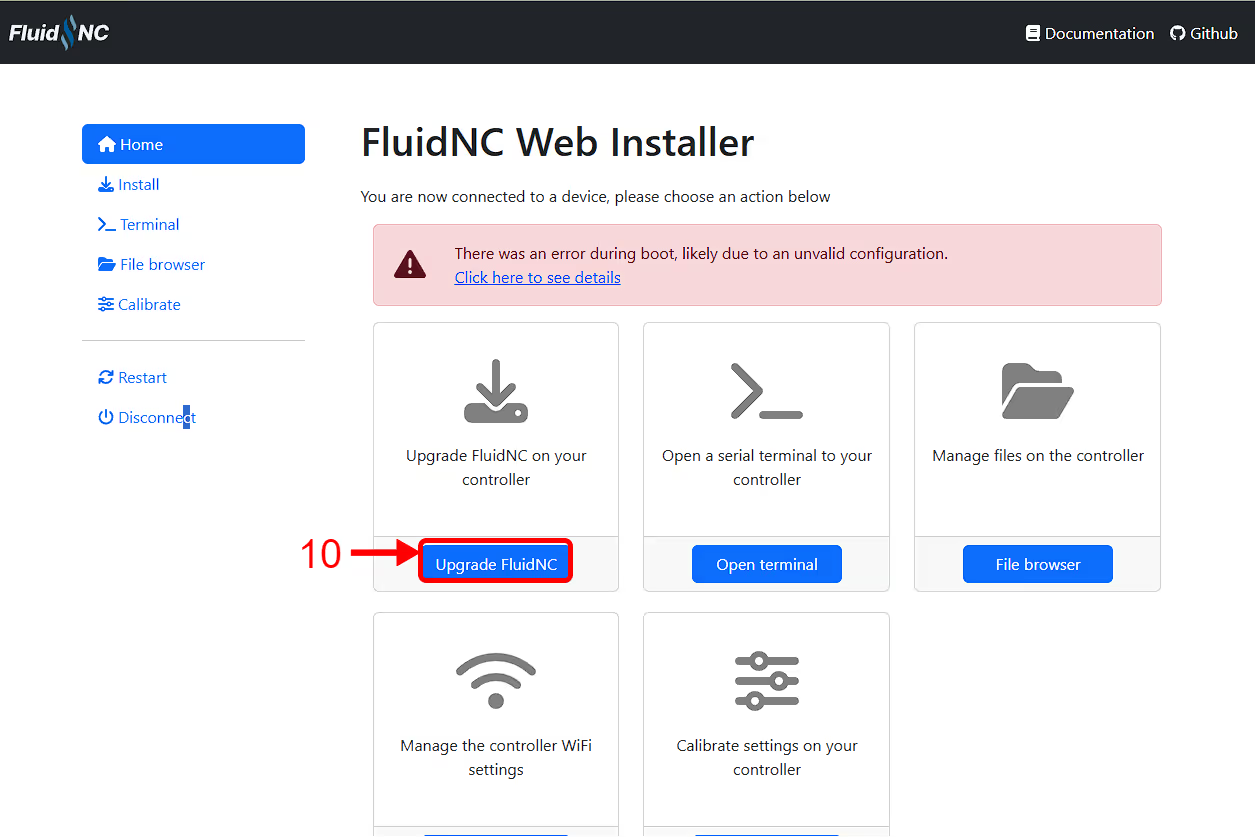
- First, download the correct config file for your machine size. Then, click the "upload" button (11) to select and upload that file.
StrongHold Pro [1000x1000] - Click Here
StrongHold Pro [1000x1500] - Click Here
StrongHold Pro [1500x1500] - Click Here
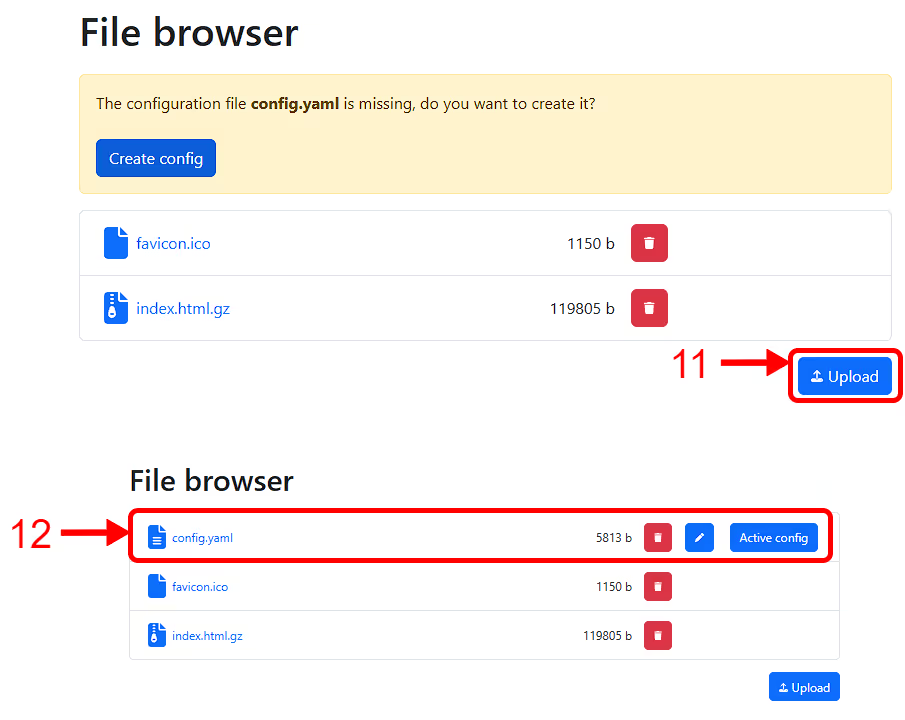
- Then check if the new config file is "active" (12).
HELP.
- Navigate to the "wifi" (13) page and fill all the details with your network if you desire. Also fill the Access point settings, as the Rodent will use it's own Wi-Fi if it fails to connect.

- Reboot the board and acess it via your browser RatRigMill.local
